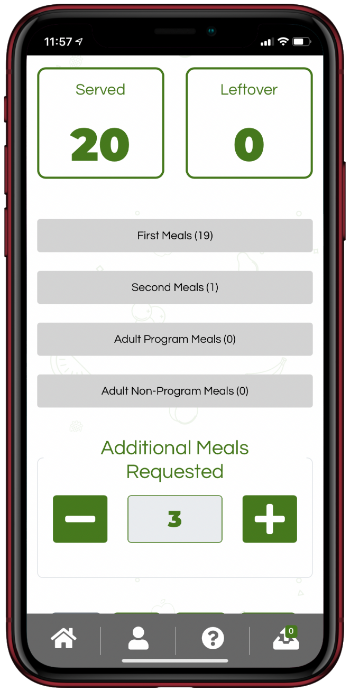How To & FAQ
Cartewheel Meal Counter does not currently support Multiple Serving Lines, but it is in the works. For now, if two or more user input counts for the same meal, Cartewheel Meal Counter will display two or more entries listed as revisions. The final entry will be the revision of record, and only those counts will be stored. Because of this, sites with two or more servers should not use Meal Counter until this feature is supported, or should collaborate once the service is complete to ensure accuracy. We recommend speaking with your State Agency representative to ask for guidance on how they would prefer you to proceed here.
When you click the ‘Excel’ button in Meal Counter, it will download the data in an XML file. You may need to tell your computer specifically to open this file in Excel. Once the file is saved, right-click click and look for an ‘Open with’ option. Then select Excel.
Alternatively, you can follow these steps:
-
Open Excel normally, not by double-clicking the downloaded MC file
-
In Excel, File>Open
-
Navigate to where the downloaded MC file is and choose it.
No, serving dates should be updated in the Colyar School Nutrition Technology System (SNTS) SFSP Site Application and pushed to Cartewheel Meal Counter using the ‘Initialize’ button (Applications>>Meal Counter Initialization) once they have been approved. For these sponsor organizations, the Sponsor Manager should be used primarily to create and manage users.
For additional Resources, please see:
Yes. When you create a new site user or edit an existing one you can give them permissions to multiple sites in the 'User Site(s)' section:
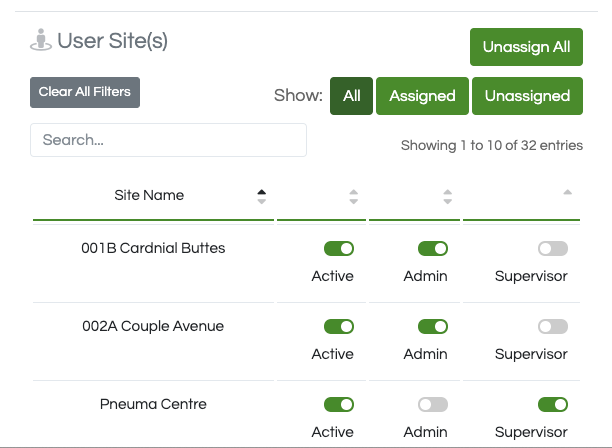
Yes, click the 'Excel' button on one of the three Sponsor Report pages to see corresponding data in an Excel file. Note: there is actually additional data in the file that is not visible on the web page, so this is very useful.
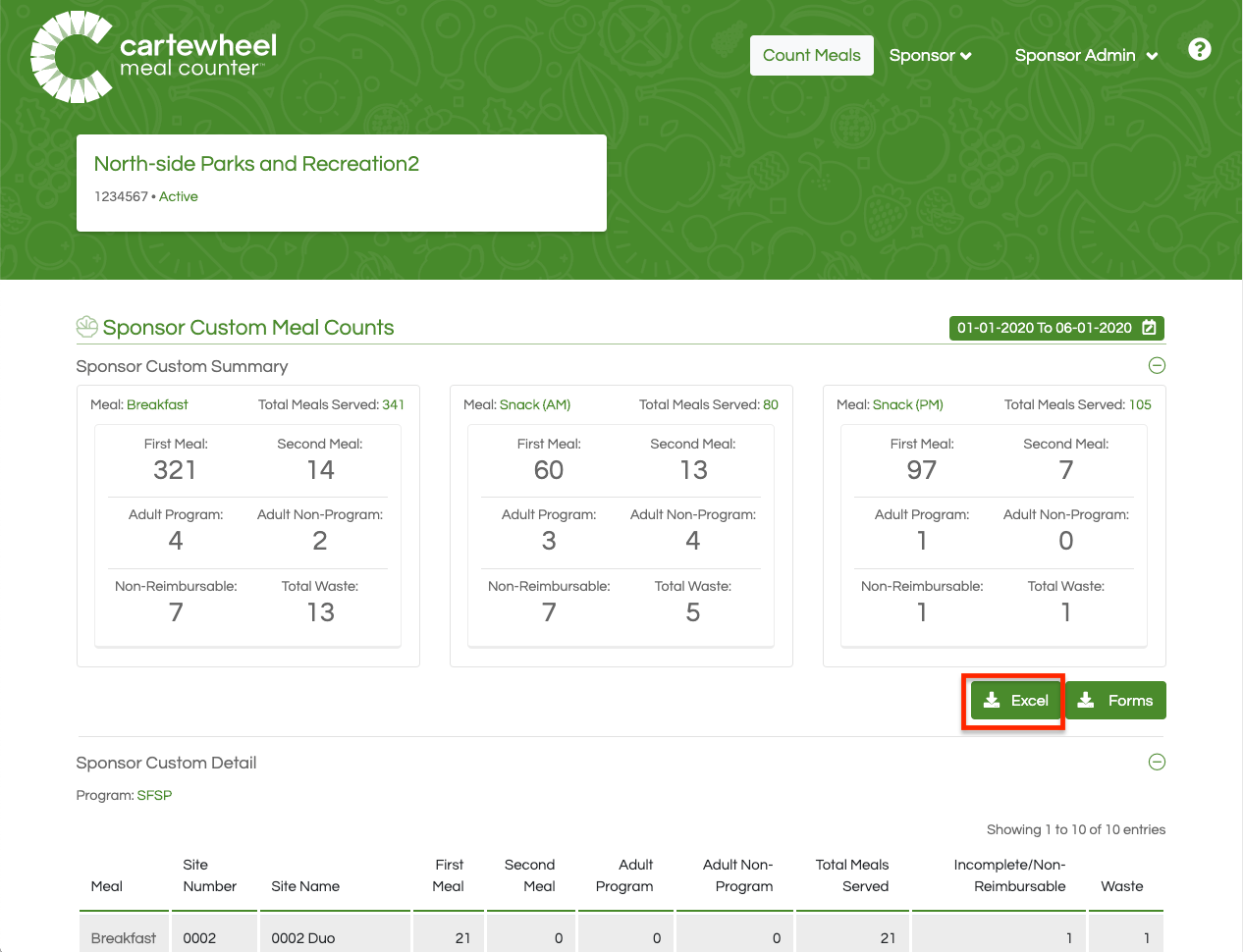
Cartewheel Meal Counter underwent a brand revision in 2019, previously, it was known as "EZ Meal Manager" or, for the mobile app, "EZ Meal Tracker." Users who were able to count meals in EZ Meal Tracker will be able to continue to use their login and passwords to count meals in Meal Counter.
CTS Meal Tracker is a similar, but separate, product owned by the same parent company, Colyar Technology Solutions. While no longer supporting or offering Meal Tracker, some sponsor organizations remain on CTS Meal Tracker and will be allowed to continue to do so until Meal Counter can offer a similar set of features.
Yes. All users in Meal Counter are retained in the system from year-to-year. It’s important to note, that because of this, when setting up Sponsors will want to review site and sponsor users in case there are any who are no longer associated with the organization. Additionally, any users of EZ Meal Tracker were retained when the product was rebranded, 'Meal Counter.'
For Step 2, Initialization, there must be at least 1 approved Sponsor Application with at least 1 approved Site Application with at least 1 Meal Type (BREAKFAST, LUNCH, SNACK_AM, SNACK_PM, SUPPER) to successfully Initialize. This is not necessary, however, for Step 1, 'Request Account.'
You'll find the correspond timestamp on the PDF form. You can download these via a Custom or Monthly report, or from the Site Daily Meal Count page.

You'll find their signature on the PDF form. You can download these via a Custom or Monthly report, or from the Site Daily Meal Count page.

Sponsor users can access reports via the ‘Sponsor’ dropdown. You can view here: a Daily Report, Monthly Report, Custom Range Report and Participation Report.
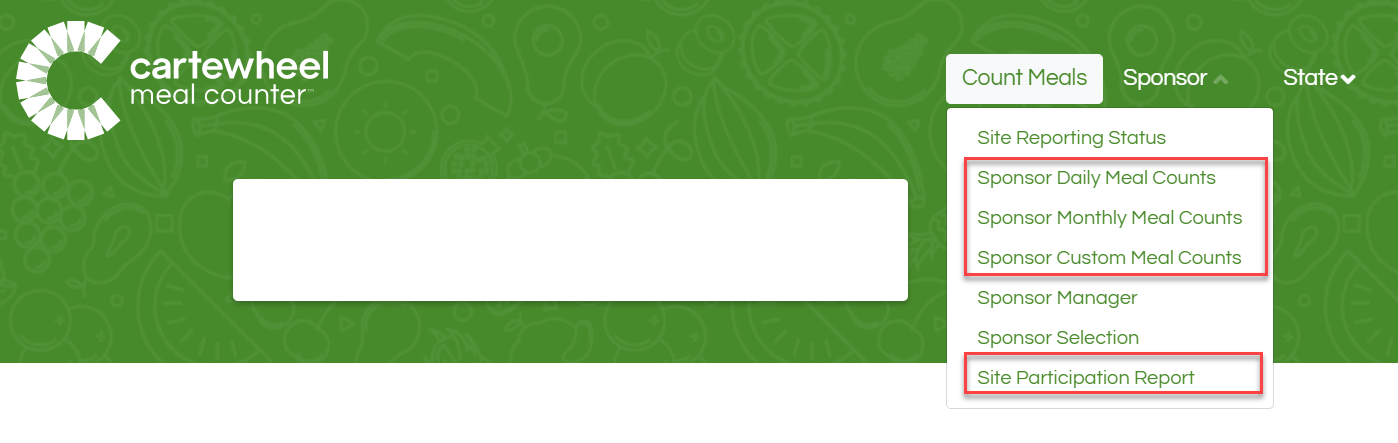
Additionally, State and Sponsor users can view:
-
Site Audit Reports - Designed to help you deep dive into a specific site to diagnose issues, help see meal supply trends, and double-check claims. We recommend using Excel filters to readily filter down to just the data you want to see! (See Video Below)
-
Participation Reports - This report will show you how far along your sponsors and sites are. Have they updated their applications to the current program year and added users? When was the last time they served a meal? Who may need help getting started?
-
Summary reports - These reports will help State and System users get high-level summary data in one quick and easy report.
Once users have been created; they cannot be deleted. They can be de-activated, preventing them from accessing the related features.
This “soft delete” method is employed for data integrity so that even if the user is no longer with the organization, records they were associated with originally, like meal counts, retain that linkage. To de-activate a user, select the user to edit in the Sponsor Manager and uncheck the active checkbox if they are a sponsor user or select 'Unassign all' for site users. Once done, be sure to save your work.
-
Navigate to https://mealcounter.cartewheelsolutions.com/
-
Select either option on the Selection Screen
-
Click ‘Forgot your password?’
-
Enter your email account
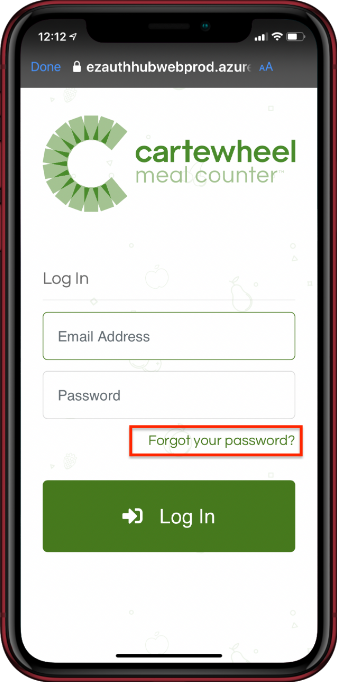
In Meal Counter's reporting, ADP is calculated by aggregating all of the 'First Meals' served divided by the number of serving days, all within the given timeframe. Any remainder is rounded to 2 decimal places. If there are no meal service dates within the configured timeframe, ADP equals 0
Twenty-four hours.
This is a state/sponsor preference.
This email usually arrives in less than a minute. If you do not see it, please follow these troubleshooting steps:
-
Start by checking to ensure the email is not stuck in your spam folder.
-
Try the 'Forgot your password?' feature from the login screen. If your email address has previously been added to Meal Counter as part of any organization, a new confirmation email would not have been sent. Taking this step will rule out this possibility. After completing this process, if no email is present, it is best to double check your spam folder one more time to be sure. See ‘How do I reset my password?’ below.
-
Tell your sponsor or state agency representative that you are having trouble, let them know you have taken the above two steps and ask that they
-
first ensure that the spelling of your email address is accurate.
-
If it is, then, for site users, ask that they generate and set a password for you. For Sponsors, they will need to create a support ticket through their State portal, but a password can be set for these users as well.
-
Please note: If you were never able to receive an email from Meal Counter, chances are your email is being filtered. For additional steps review: "What if I’ve done all this and I still do not get an email?"
-
-
You'll want check the filters in this section. If you clear all you should be able to see every site user in the system for your sponsor organization. Of note, by default, Meal Counter filters out inactive users that are not longer authorized to count meals under this sponsor. Clearing all or selecting the 'Not Active' filter will display these users.
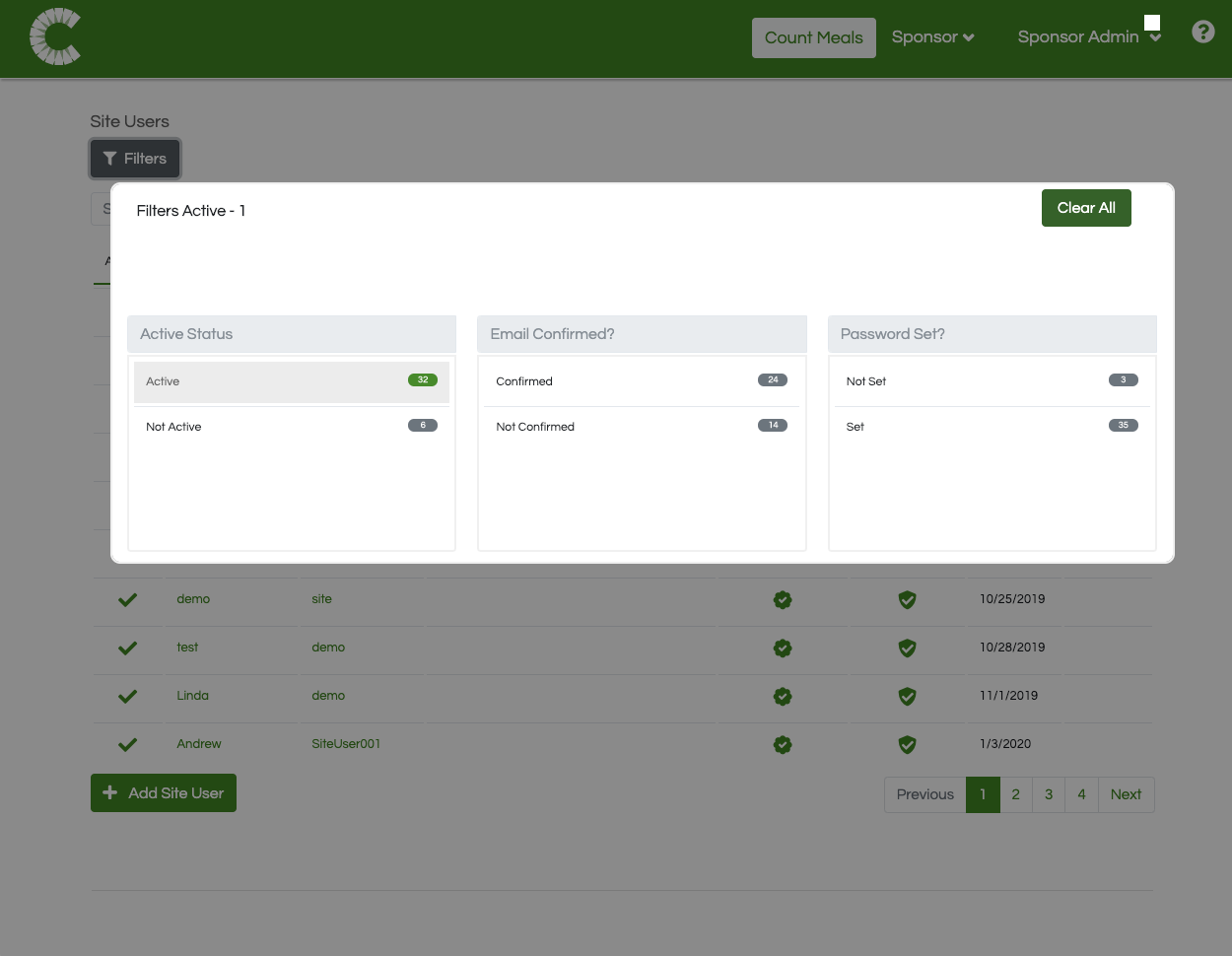
Revision 1 is the original entry.
Yes. In lieu of doing this for each meal for each site for each day, simply go to either the Sponsor Monthly Meal Counts or the Sponsor Custom Meal Counts page, choose your date range, and select the 'Forms' button:
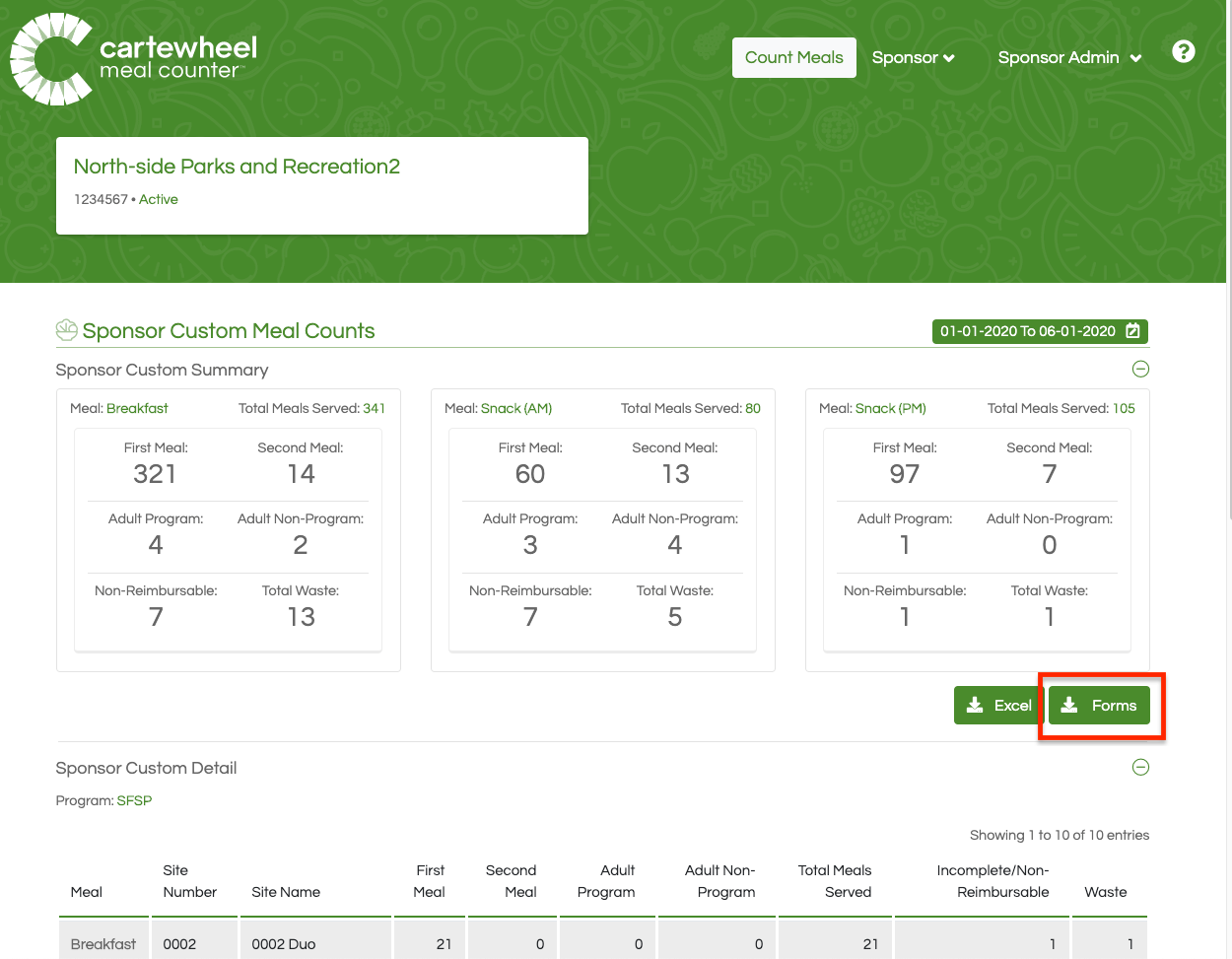
A zip file with all meal counts for that time period will be downloaded to your computer:
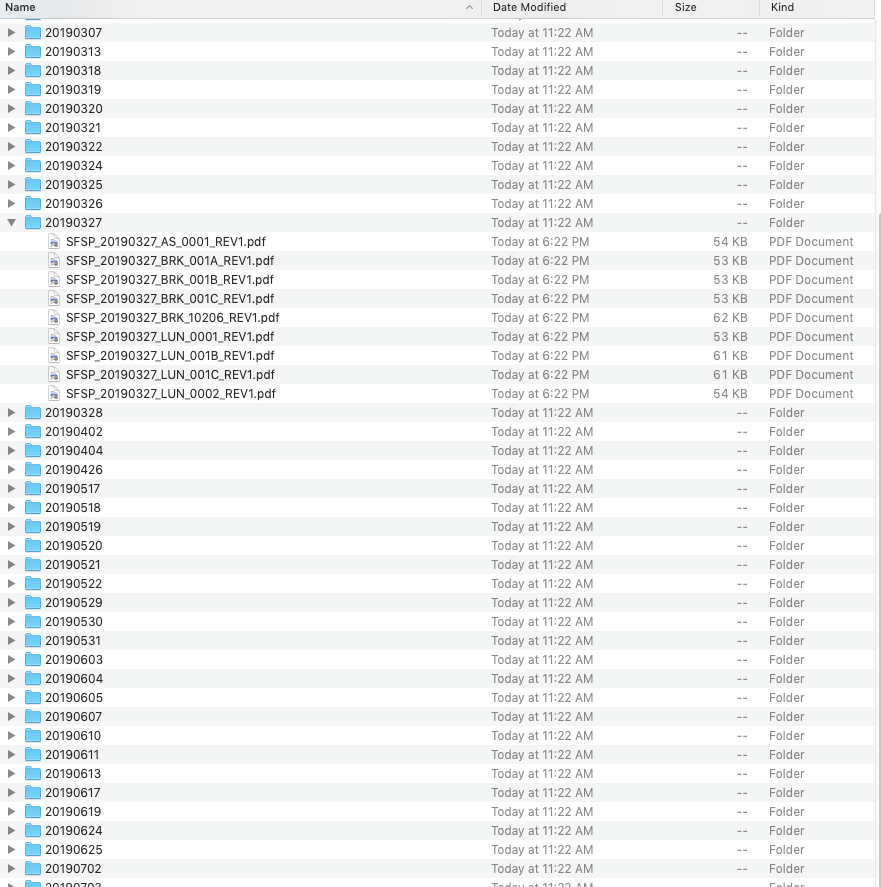
Getting site users appropriate access to count meals and confirming their accounts are two important aspects of user administration and security. If a user's password has not been set, they may simply need a bit more time. But, this alert also helps Sponsors identify users who may be struggling getting into the system. The 'Account Creation and Logging In' section of this FAQ has a lot of useful information to help diagnose issues and get users up-and-running. It also talks about how passwords can be set for site users who are unable to receive the confirmation email as a quick workaround. This helps solve the immediate short-term goal of getting users into the system quickly so they can begin counting meals.
However, the second alert about confirmation status helps identify users who may need help claiming their account. Frequently schools and school districts as well as other institutions may have rigid network settings that prevent Meal Counter's emails from being delivered. But, it could also be something else, like the email going into a spam folder. You'll find instructions in this FAQ as well as on the user's edit screen that will help you walk through the steps to diagnose and overcome these issues and, if need be, we have included instructions for IT. One thing to note, if it is a network blocking issue, resolving it for one user at the institution, will clear the way for all current and future users there, so it is strongly recommended.
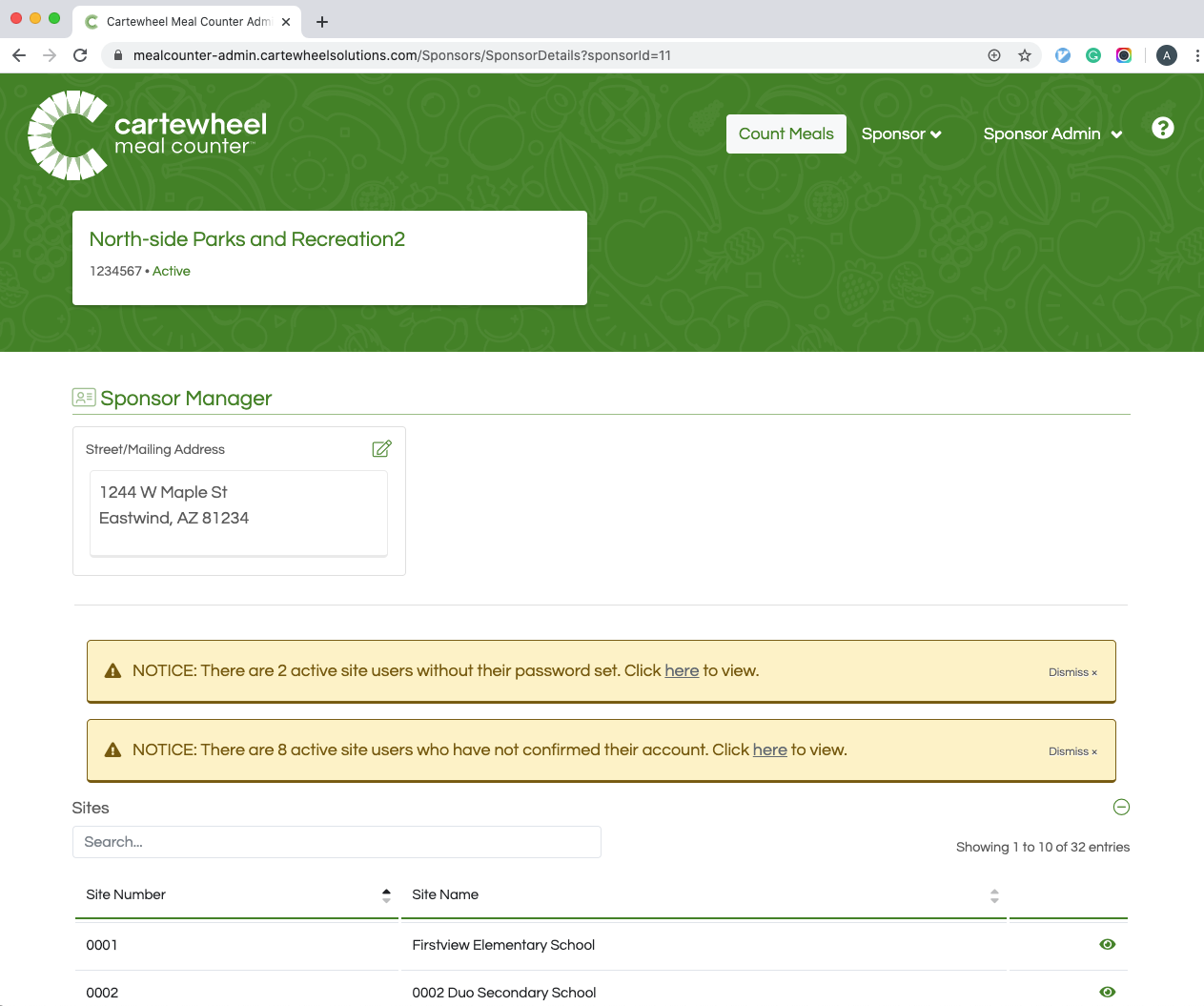
Ensure that after you generate a password for a user that you are setting and sending it to them, this is required. When done, you will see a confirmation:
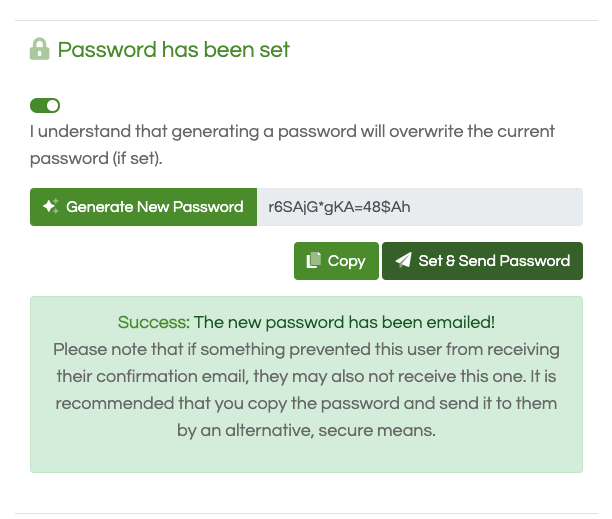
This means one of two things. For users trying to log in or set their password, it means the link they are trying to use has expired. To get a new link follow the ‘Forgot Password’ steps in the ‘How do I reset my password?’ section.
For users logged in already that see a token message, it means something went wrong with your current session. Simply log out and then log back in to continue. If the issue persists, clear your browser cache, restart your browser, and then try again.
You may have included an unsupported character. We recommend resetting your password and choosing a password with more common special characters.
Yes, the Not Reported page is built specifically for this purpose. Navigate to the Sponsor Dashboard, making sure to pick the intended meal service date from the date picker, the, in the top section, 'Site Reporting Summary' select the hyperlinked integer that corresponds with the meal service in question. This will take you to the 'Not Reported' Page where you can see a list of just the sites outstanding for the configured meal service. The page also includes contact information for site supervisors to make follow-up communications quick!
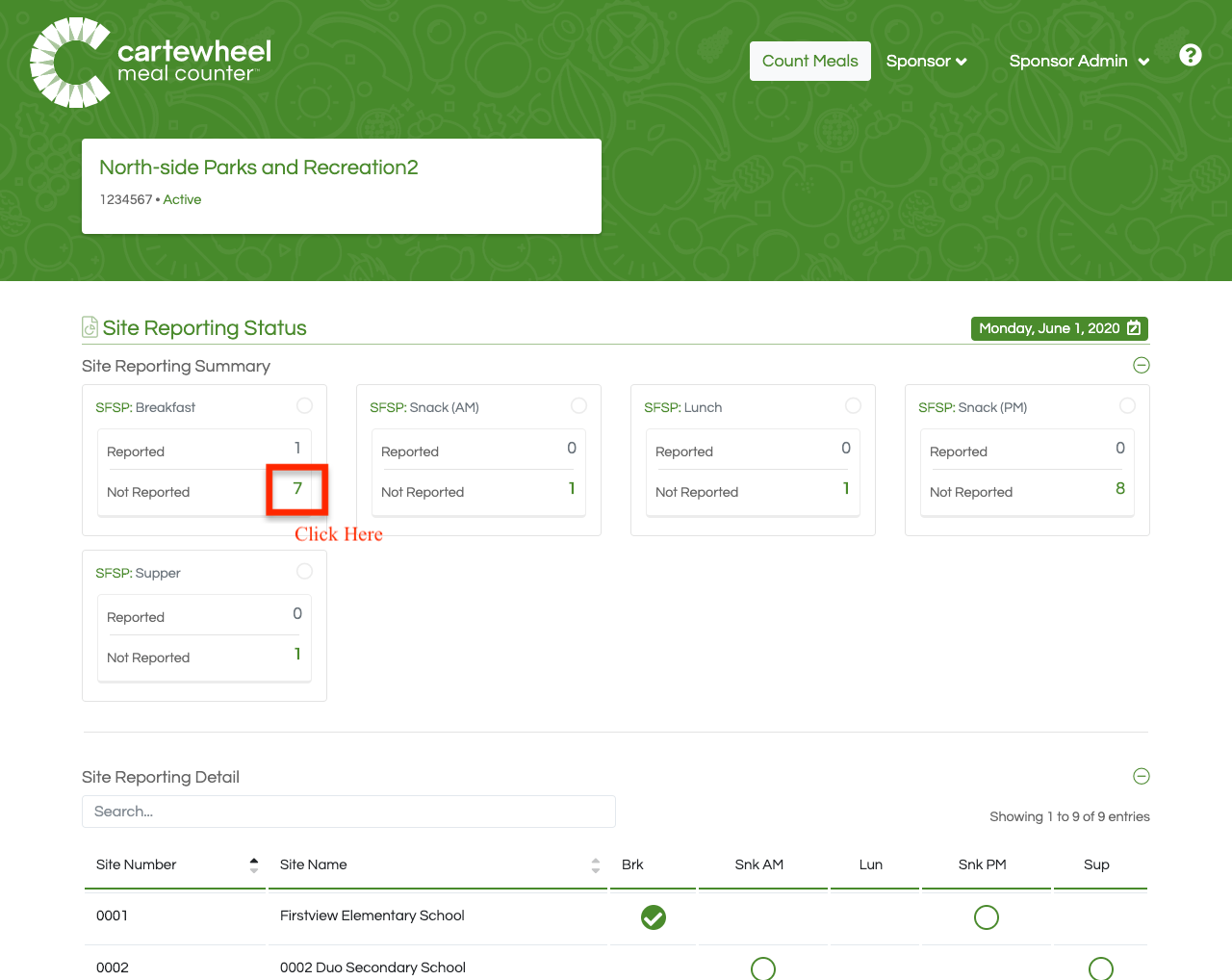
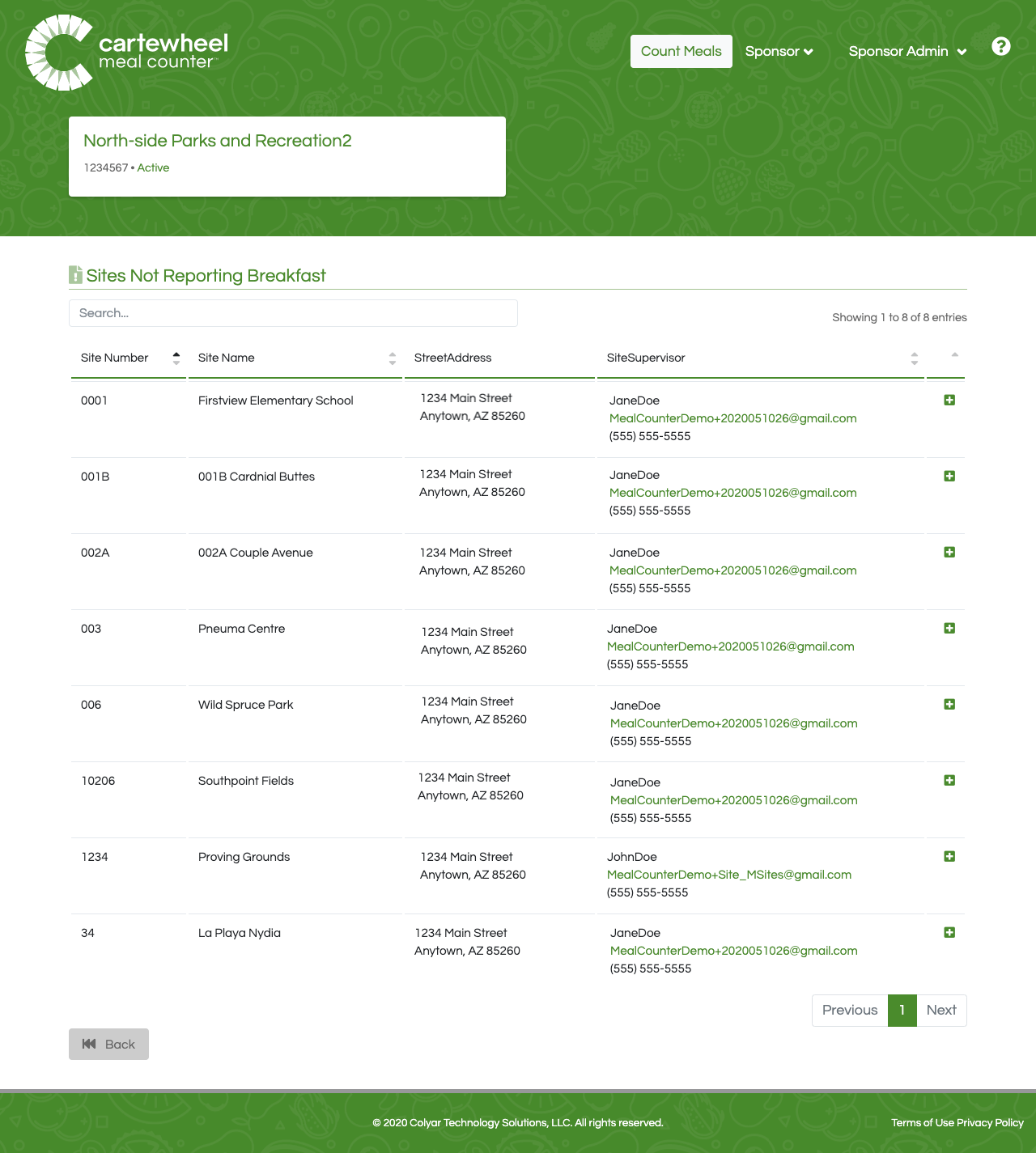
The most common reason is due to validation issues. There is something within the meal count doesn't make sense and needs to be corrected before completing the meal service. Look for detailed call outs on the top of Step 4 as to the specifics.
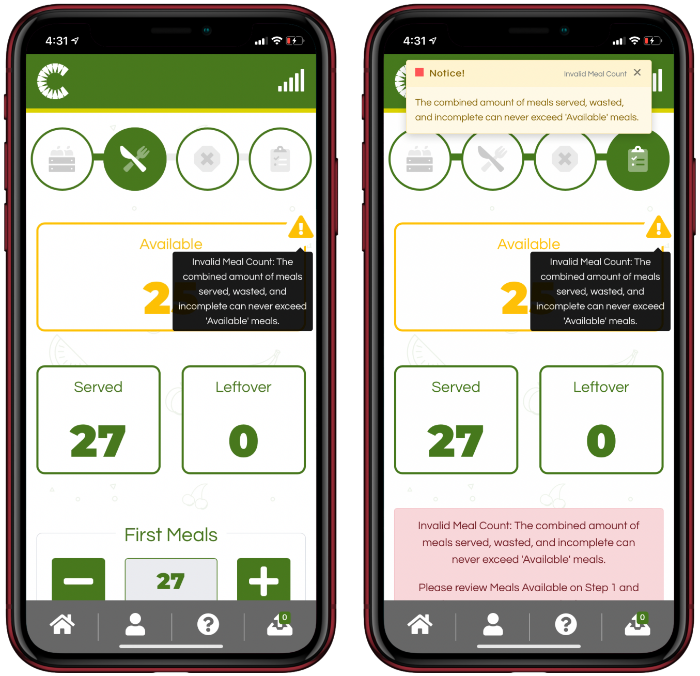
Older operating system versions may not support the installation of a progressive web application (PWA). Check the Mobile App Device Technical Requirements knowledge base article to find out if your device can use the installed version. If your device is not supported, please note that you can still use Meal Counter via the in-browser method. Simply navigate to https://mealcounter.cartewheelsolutions.com/ and login. For anyone doing this, we recommend bookmarking this URL.
Collectively these are referred to as "unservable meals". An incomplete meal is one that was supplied but ended up being deficient because it was missing a meal component. A wasted meal is a meal that was complete, but had to be disposed of for other reasons, say it was dropped on the ground. Both meal categories reduce the supply of meals available and leftover tallies. However, neither counts as a served meal. If you are unsure, speak with your sponsor about how you should utilize these fields.
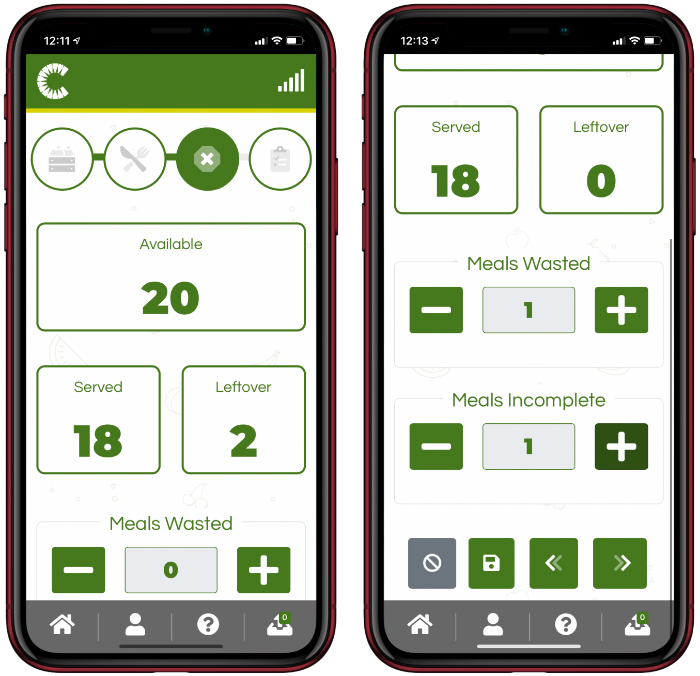
Routes allow sponsors to group a series of sites together for mobile meal distribution.
All site users, be they 'Active,' 'Supervisor,' or an 'Admin' can create Meal Counts at the sites designated to them. However, the person responsible for the daily operations at a site should be designated at the site's ‘Supervisors’ so that their contact information will be displayed for easy use on the ‘Not Reported’ page. Site admins have the added ability to perform the bulk data entry operation so that they can readily key in any paper meal counts.
Please see the Icon Legend article for more details.
The answer here varies, please speak with your Sponsor or State Agency team member.
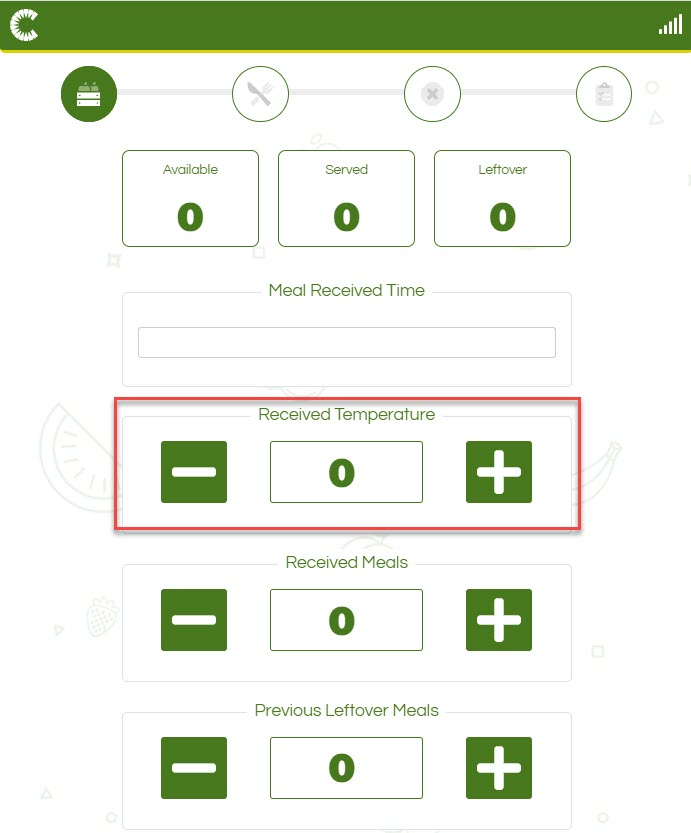
These users are essentially super site users. They can log meal counts at any site at the sponsor’s organization.
This information can be edited even after their email address has been confirmed for site users. Sponsor users will need to update this information in their profile.
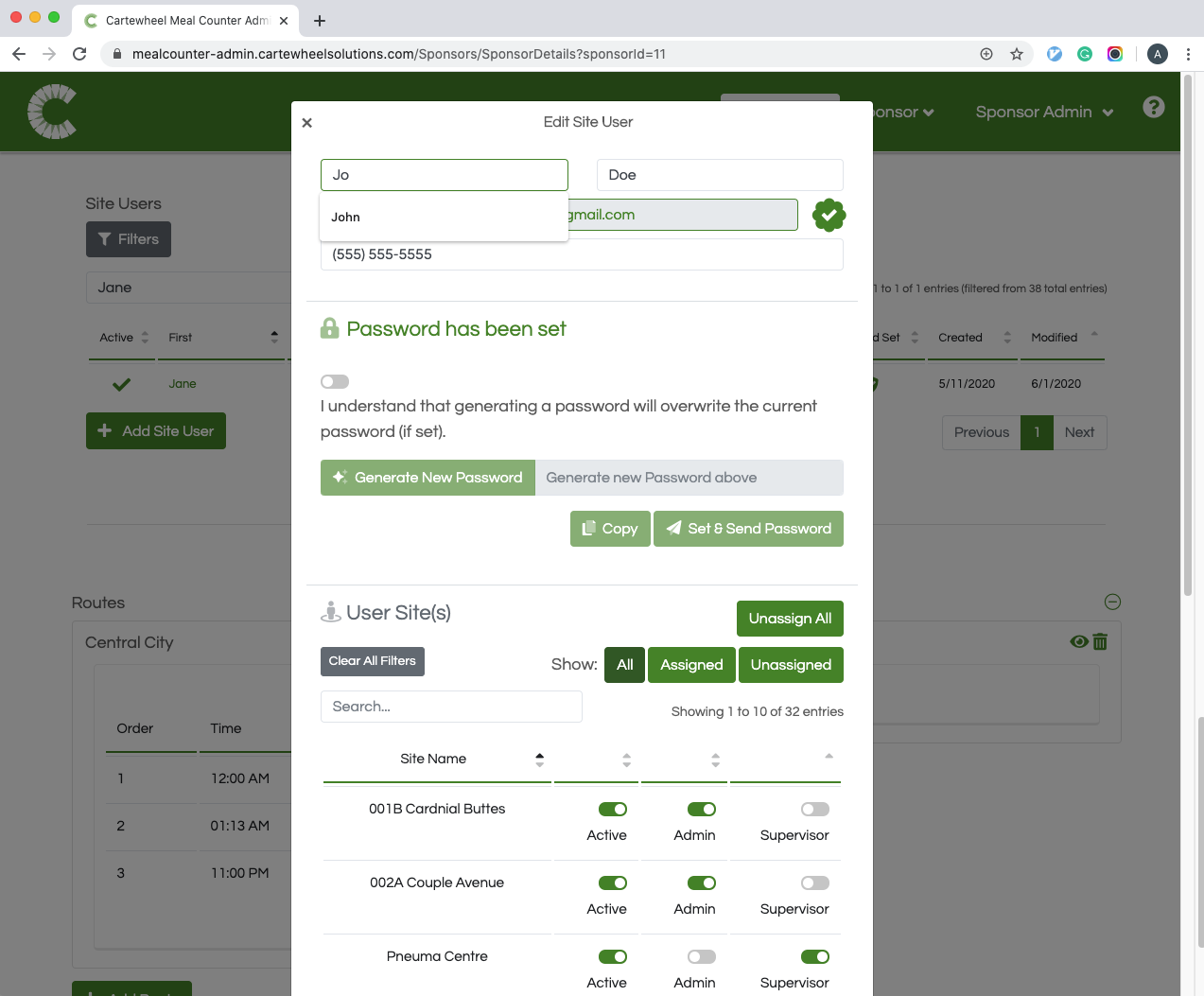
The email addresses of site user who have not yet confirmed their account can, as of v1.0.0, be edited. Simply edit the user user to update their email address. Sponsor email addresses cannot be updated in this way currently. Sponsor users will need to update this information in their profile, if they are unable to access their account, however, speak with your State Agency representative and ask them to have a password set for the user so the email address can be updated.

Some organizations employ advanced email filtering that may prevent Meal Counter’s emails from getting through. Talk to your IT team and ask them to unblock this URL: https://cartewheelsolutions.com/ and to allow emails from ezauthhub.com. Since many larger organizations have restrictive setups, we created a quick email template you can copy and send to your IT team:
Dear IT Team,
One of our team members is unable to receive confirmation emails for an application we are using to count and manage USDA food programs.
Would you please check to ensure that emails from ezauthhub.com are whitelisted and unblock navigation to URLs with this https://cartewheelsolutions.com/ domain
Sincerely,
There is a possibility filtering could take place at an Internet Service Provider (ISP) level. We recommend letting your IT department make this determination.
Meal Counter's Outbox is part of the offline counting feature. It was designed specifically to help give visibility around offline meal counts that have not been transmitted to the server. See the Offline Meal Counting article for more details.
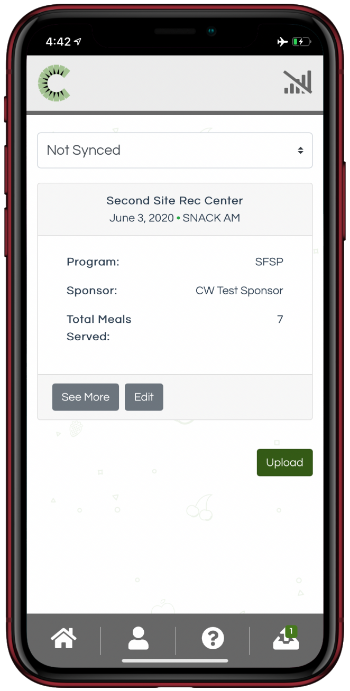
If a meal was served when it should not have been it is recommended to zero out this meal service so that claims are not paid for it and to leave a comment on the meal count's revision history page. Additionally, it is important to note that the number of serving days will need to be adjusted to exclude this meal from being factored in in claims and reports.
The save function saves your progress as an unpublished "communal draft" clicking the affirm toggle and submitting the meal count will publish it as a completed Meal Count and create an electronic SFSP form. Submittal is required to consider any meal finished. One thing worth noting, the save button also has another helpful use for sites where meals are received and served by different users: it saves your information to the cloud so other users can download it and pick up where you left off. See the Quick Start Guide for Site Users for additional information.
Please submit it through your State Agency representative like you would a support issue.
Meal Counter utilizes Progressive Web Application technology and can be installed on your mobile device by using the share button in Safari on iOS devices or by accessing your browser’s menu button on Android devices. See the separate Mobile Installation Guide for detailed steps. The application is not downloadable from the Apple App Store or the Google Play Store.
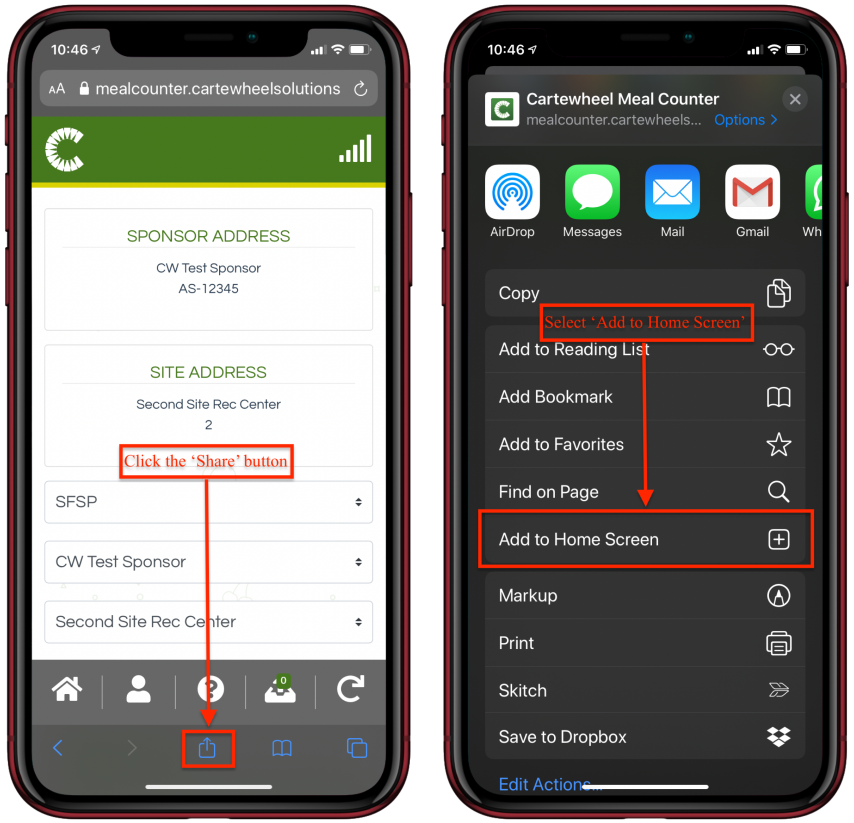
This field is only visible when there are no more meals left to serve (Leftovers = 0).